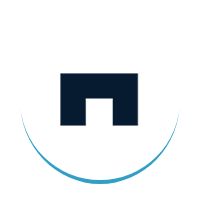5 Simple Steps to Automate Slack Status Update on Mobile & Desktop
Slack is an excellent team communication tool used by millions of people all around the globe.
There are a bewildering variety team communication apps that ensure productivity and efficiency of teammates. These tools make team collaboration smoother than ever. In this blog we are focusing on one of such team messaging platforms: Slack.
Many project teams at Bridge Global use this agile management tool effectively to break the barriers to communication in the workplace. This is one of the best internal communication tools to maximise employee engagement and profit.
Read more: 5 Top Productivity Tools That Help You Do More in Less Time!
A Dedicated Slack Status Option
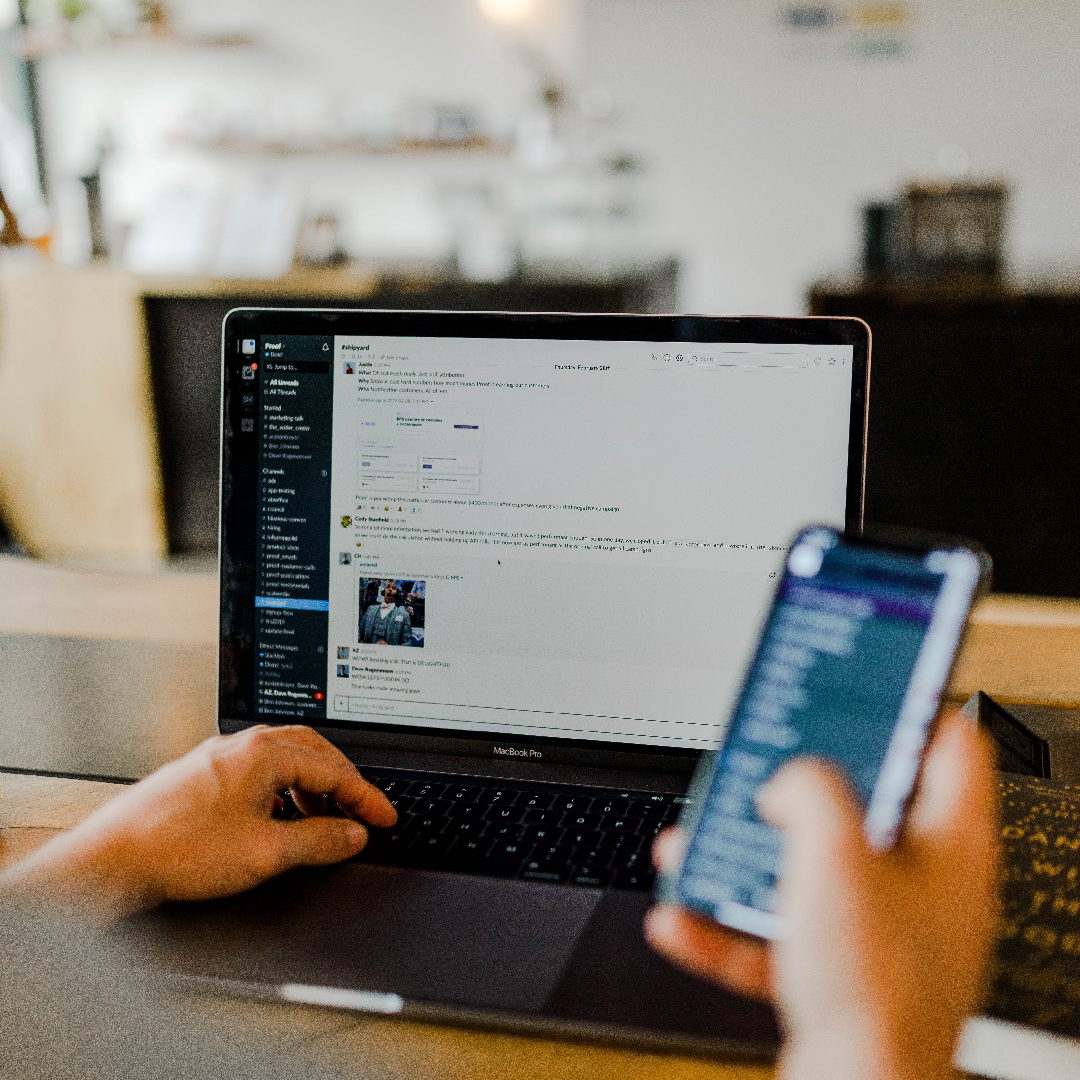
Ever since the Covid-19 pandemic struck and companies shifted to the work from home (WFH) mode of work there has been a general expectation from employees that they will be available post-work hours.
This is because in WFH mode the boundaries of office and home are non-existent and hence the troubles.
Slack understands this and so they have made a dedicated slack status option where you can toggle its status.
Status messages are an easy way to let other members of your team know your active status i.e you are on a break, or you are away due to leave, etc. But sometimes you don’t necessarily have the time to automatically send these updates, hence the need for automating these functions.
How to Set Your Slack Status?
On the slack mobile app, just tap into your name in the top left corner and then set a status. If you are using a Macbook then select APPLE then shift Y simultaneously. If you are using a windows system then use Ctrl+Shift.
You can either select one of the suggested status updates or if you are using a company slack account then you can customise it too by using admin tools. You can use emojis too. The emoji you select will show up beside your name in Slack.
Your office colleagues can see them when they move their mouse cursor over your name. If they manually search for your name then also they will be able to see it.
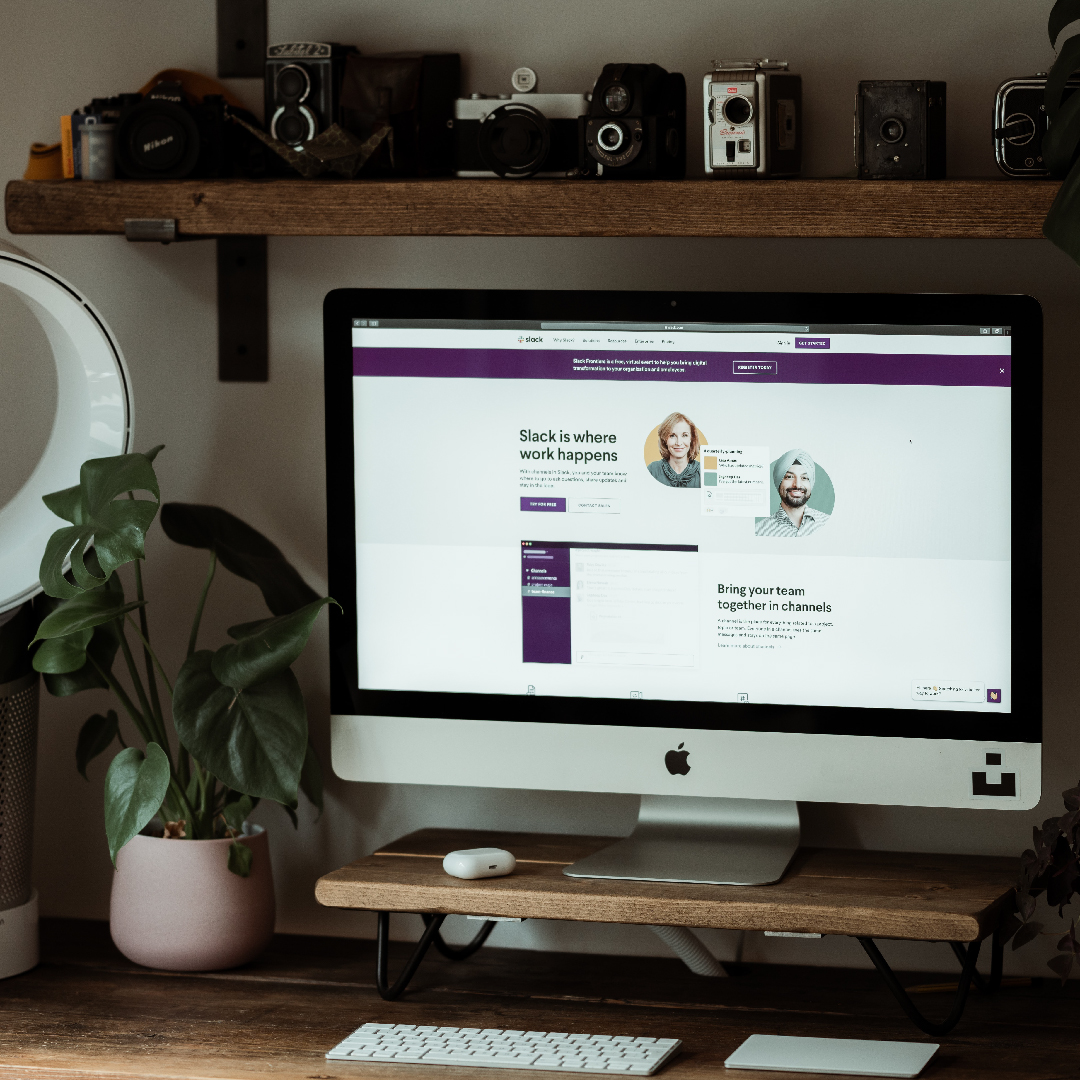
How To Automatically Set Your Slack Status to Make It a Savvy Team Communication Tool?
This team communication tool lets you customise your status option pretty easily. Let's check out the easy steps to achieve it.
1. Action Buttons
The little colored dot that is right next to your name on slack shows your present availability status. Green means you are active, an empty or hollow red circle means you are away. While you are using the slack app it will automatically show your status as active. And after you leave using the slack app it will continue to show you as active for another 10 minutes. You can either do this or manually set your status as ‘away’ for a more correct status.
2. Call
By default, Slack will change your status to “On a call” if you are on a Slack call. After your call ends the status will revert back to normal. However, if you wish to stay active during a Slack call too then you can manually change this by going into Slack settings and then the advanced preferences tab. Also, you can set your preferences in Slack's settings as to clear your status after certain time periods or at specific times and dates. But you have to do it manually every day.
3. Use Third-Party Apps
While you can manually set your slack status each time and also set your day’s preferences but after a while it becomes tedious.

What you can do is use third-party apps that automatically clear your set status updates and change them with whatever you predefined in it. These third-party apps can also seamlessly integrate with your calendar events saved on the google calendar app too.
For example: suppose you have a lunch meeting with a client at 2 pm. So if you input that entry in your google calendar app then automatically those third-party apps will set your slack status as in a meeting or something else which you can pre-define. They can also remove that status after the meeting is done.
4. Focus Mode
Sometimes we need to just eliminate the noise around us and focus on work. For example: suppose you are a software developer, and if messages are constantly coming to your slack then it can be highly distracting and may even result in reduced productivity. So use a third-party chrome extension to apply for your current status with the click of a plug-in. There are lots of chrome extensions available in the chrome web store, try out one today.
5. Use a Project Management Tool
What this functionality will do is update your slack status automatically whenever you work on any project. For example: suppose there are 3 tasks in your office's to-do list. So what you can do is upload the list and as the tasks are completed your slack status will also be updated automatically.
Read more: Top 5 Communication Tools to Increase Transparency With Clients
Conclusion
Slack is a powerful team communication tool that provides an easy and simple to use status update feature. This comes as a handy chat app for developers. Use it to avoid any misunderstanding among co-workers. But sometimes due to the repetitive nature of work we forget to update our status and hence it adds to further confusion. Use these apps and chrome extensions to automate this entire process.